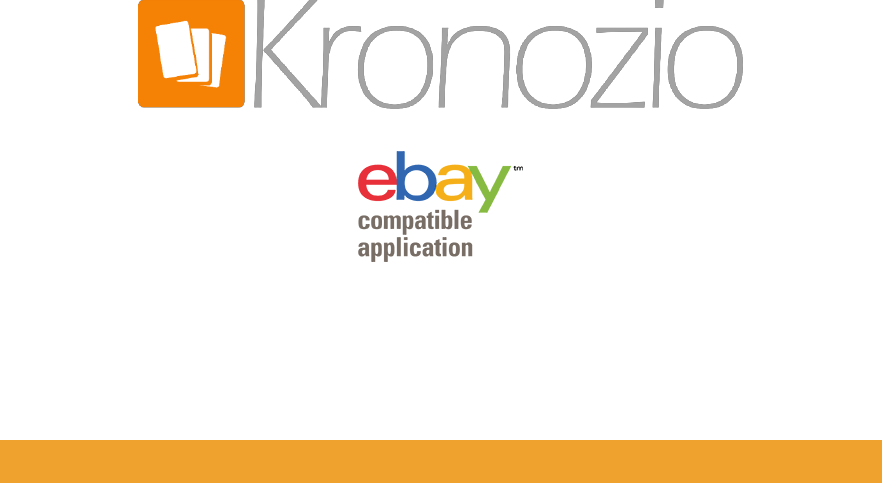
Kronocard eBay Connector November 24th, 2017
1
KRONOCARD EBAY CONNECTOR
This document refers to Kronocard version 1.0.0
CONTENT
1 NOTES ..................................................................................................................................................... 3
1.1 Changes ......................................................................................................................................... 3
2 Introduction ............................................................................................................................................ 3
3 Initial Setup / Configuration ................................................................................................................... 4
3.1 eBay Authorization........................................................................................................................ 4
3.1.1 eBay Site ................................................................................................................................... 5
3.1.2 Authorize Kronocard ................................................................................................................. 5
3.1.3 Verify button ............................................................................................................................. 6
4 Creating an eBay Listing From Kronocard .............................................................................................. 7
4.1 First cards setup ............................................................................................................................ 9
4.1.1 eBay Site and eBay Information ............................................................................................. 11
4.1.2 Flat Domestic Shipping ........................................................................................................... 13
4.1.3 Flat International Shipping ..................................................................................................... 18
4.1.4 Description Template ............................................................................................................. 18
4.1.5 eBay Store ............................................................................................................................... 20
4.2 Next cards ................................................................................................................................... 23
5 Managing eBay Listings ........................................................................................................................ 24
5.1 Modify an eBay listing ................................................................................................................. 24
5.2 Ending an eBay listing sooner ..................................................................................................... 24
6 Messages from Kronozio ...................................................................................................................... 25
6.1 Why do those Kronozio messages exists? .................................................................................. 26
Kronocard eBay Connector November 24th, 2017
2
6.2 Error messages ............................................................................................................................ 27
7 Sales on eBay ........................................................................................................................................ 28
7.1 Mark your card as shipped in Kronocard! ................................................................................... 28
7.2 Respond to Offers from Kronocard ............................................................................................. 29
8 FAQ ....................................................................................................................................................... 30
8.1.1 When I do a sale on eBay do Kronozio KEEPS ANY MONEY? .................................................. 30
8.1.2 What happens when a listing ends on eBay? ......................................................................... 30
8.1.3 Can I edit Kronocard listings from eBay? ................................................................................ 30
8.1.4 I have other items for sale on eBay. what happens if a someone buy a card from a Kronocard
listing and another of my items? .......................................................................................................... 30
8.1.5 Can I advertise my kronozio store in my eBay items description? ......................................... 30
9 Limitations and known problems ......................................................................................................... 30
9.1.1 LimiteD shipping carrier choiceS ............................................................................................ 30
9.1.2 Cannot combine items that were listed on eBay.ca and eBay.com ....................................... 30
10 Advanced settings ........................................................................................................................... 31
11 Advanced Features .......................................................................................................................... 33
11.1 Duration ...................................................................................................................................... 33
11.2 Scheduling ................................................................................................................................... 33
12 END OF DOCUMENT ........................................................................................................................ 34
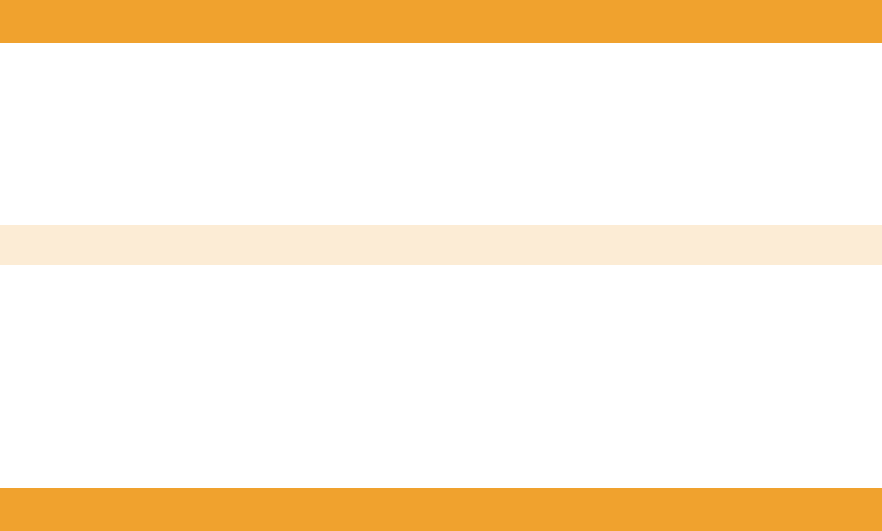
Kronocard eBay Connector November 24th, 2017
3
1 NOTES
This document was written by a non-Anglophone. Please excuse English mistakes. If you find errors in this
document, Kronocard or the eBay connector please report them to us.
eBay and the eBay logo are trademarks of eBay Inc.
Kronocard and the Kronocard logo are trademarks of Kronozio s.a. inc.
1.1 CHANGES
• Release 0.9.23: Added Auctions support, Added Response to Offers, Beta testing is over.
• Release 0.9.30: Added title construction options, Added listing scheduling.
• Release 0.9.41: Added support for European eBay sites. Added Good ‘Til Cancelled duration.
• Release 1.0.0 : Added eBay categories customization: You can now list non-sports cards such as
Magic, Pokemon, Yugioh, Movies, Poker, Benchwarmer and all others.
2 INTRODUCTION
The Kronocard eBay connector is the easiest way to list trading cards on eBay.
This document explains how to setup Kronocard eBay connector and how to use it. You will find that once
the initial setup is done listing cards on eBay is as easy and fast as listing cards on Kronozio.com.
We ask you to familiarize with Kronocard before using the connector in order to smooth the learning
curve. So, scan a few dozen cards and put them on sale on kronozio.com first.
New eBay seller?
eBay asks that you create your first listing from their web site interface. After that you
should be able to use Kronocard.
By using Kronocard to list on eBay you have to follow eBay rules and policies.
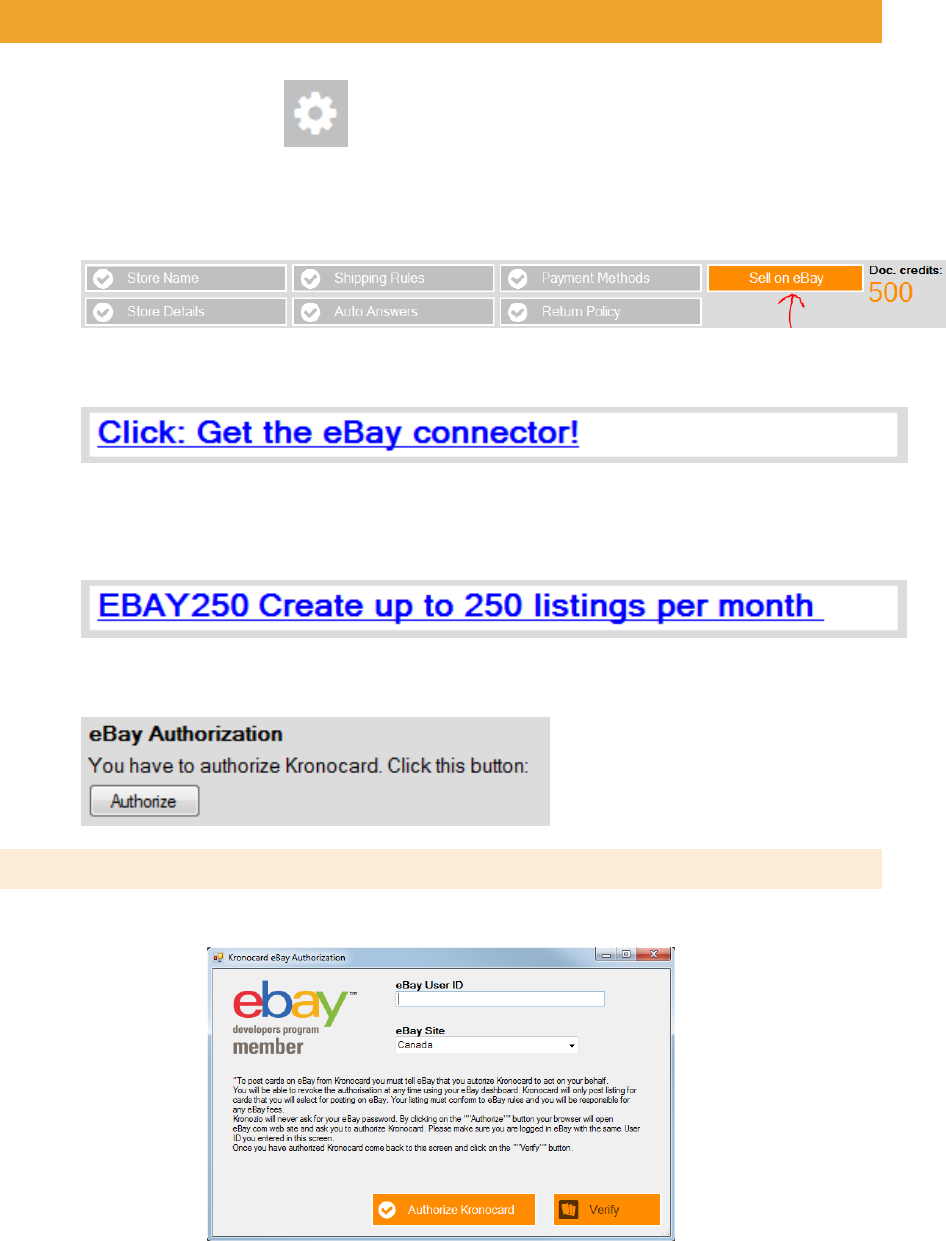
Kronocard eBay Connector November 24th, 2017
4
3 INITIAL SETUP / CONFIGURATION
1. Launch Kronocard
2. Click on the gear button in the left buttons bar.
3. Click on the new “Sell On eBay” Button (this buttons appears once your store setup is completed
and you restart Kronocard)
4. Get a connector Plan
If you just clicked “Get the eBay connector” and subscribed to a plan (even the free one) then
close and restart Kronocard. Click on “Sell on eBay” button again (you may have to wait a few
seconds and click “Sell on eBay” again) and you should see your plan:
5.
6. Authorize Kronocard to create listings on your behalf
3.1 EBAY AUTHORIZATION
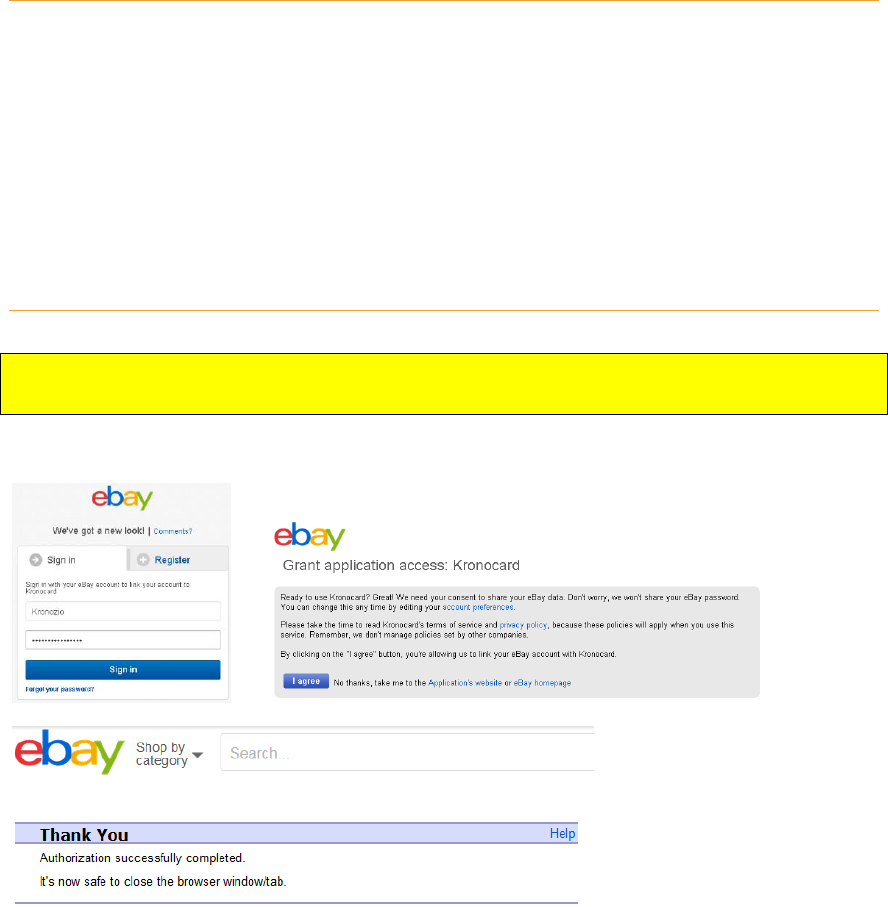
Kronocard eBay Connector November 24th, 2017
5
To list cards on eBay from Kronocard you must tell eBay that you authorize Kronocard to act on your
behalf. You will be able to revoke the authorization at any time using your eBay dashboard. Kronocard will
only post listing for cards that you will select for posting on eBay. Your listings must conform to eBay rules
and you will be responsible for any eBay fees.
Kronozio will never ask for your eBay password.
Enter your eBay User ID, select the eBay site you will use and click “Authorize Kronocard”:
3.1.1 EBAY SITE
Choose your main eBay Site. As an example, if you use to go to your eBay account using eBay.ca then
select Canada. At this point the choice of eBay site is not so important because, you will be able to select
the eBay site when you select cards to create listings.
You must know that your eBay parameters are not the same on all eBay sites! If you plan to list cards
on many eBay sites then you will have to set some parameters on all those eBay sites.
Remark for Canadians: Selecting eBay.ca or eBay.com does not change anything for the listings: they will
appear on both ebay.ca and ebay.com if you allow shipping to Canada and USA.
3.1.2 AUTHORIZE KRONOCARD
By clicking on the "Authorize" button your browser will open eBay.com web site and ask you to authorize
Kronocard. Please make sure you are logged in eBay with the same User ID you entered in this screen.
Screen captures of eBay web site:
Note: Some users may see “Authorization cancelled” instead of “Authorization successfully completed” as
shown in next picture. It is actually a bug of eBay. If you clicked on “I agree” then the authorization is
done.

Kronocard eBay Connector November 24th, 2017
6
3.1.3 VERIFY BUTTON
Once you have authorized Kronocard come back to Kronocard and click on the "Verify" button
If you successfully authorized Kronocard then you will see your eBay user ID and the expiry date:
Else you will get an error message similar to this one:
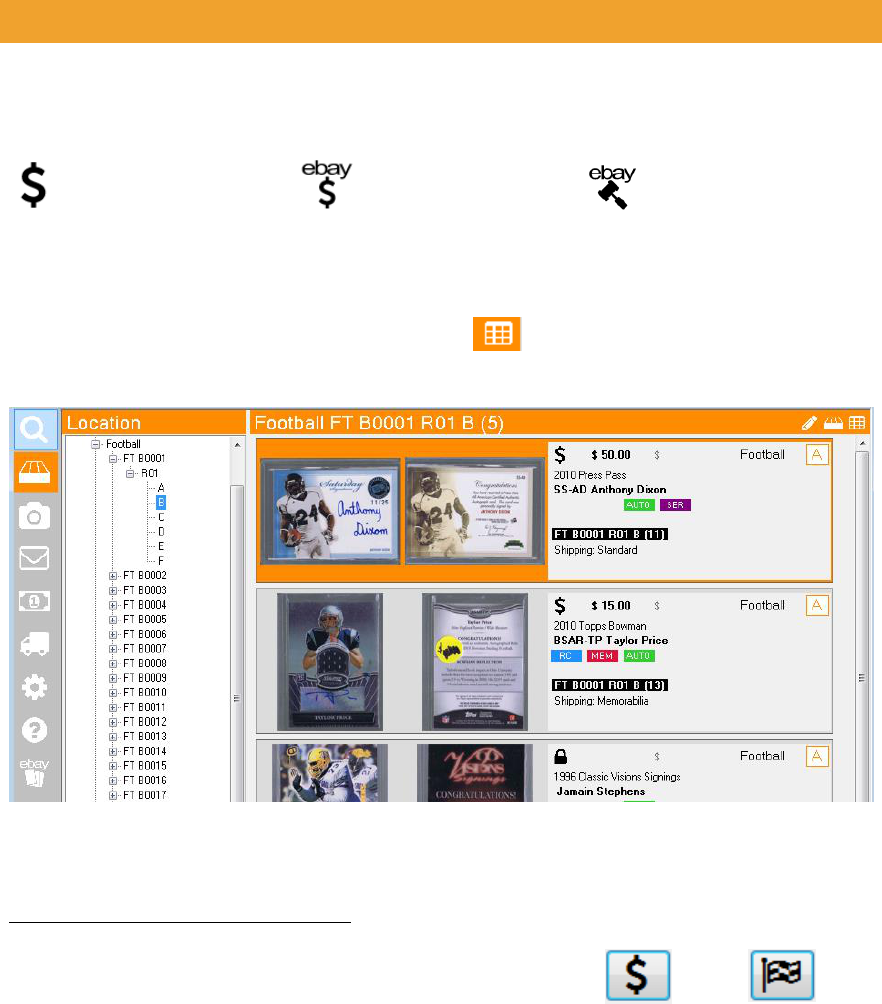
Kronocard eBay Connector November 24th, 2017
7
4 CREATING AN EBAY LISTING FROM KRONOCARD
This is a task as easy as putting a card for sale on Kronozio.com. Simply edit cards and modify the status of
cards you want to put on eBay. In Kronocard each status is represented by a 3 letters code and is
associated to an icon:
BUY = For sale on kronozio EBF = Fixed price on eBay EBA = Auction at eBay
Other statuses are DOC, ASK, RDY, NOT, SLD and SHP.
Here is an example on how change the status: Select the location that contains existing cards that you
want to put for sale on eBay. Click the Edit Group Button (in fact you can use this button from the
search panel or even the scans panel and many other places in Kronocard).
You can change statuses for cards one at a time as explained in next paragraph but, keep reading because
you can also change the status of dozens of cards with two clicks.
Changing the status for an individual card:
Select the card from the table and click the status button, it needs to be (BUY) or (RDY).
See next picture:

Kronocard eBay Connector November 24th, 2017
8
That will open a new window with status
choices.
Click or
Or, if you want to change the status of many cards at the same time: with the mouse select many Status
Cells in the spreadsheet (two are selected in the next picture but you can select the whole column):
And right click with your mouse: you will get a popup menu. Select « EBF: eBay Fixed Price »:
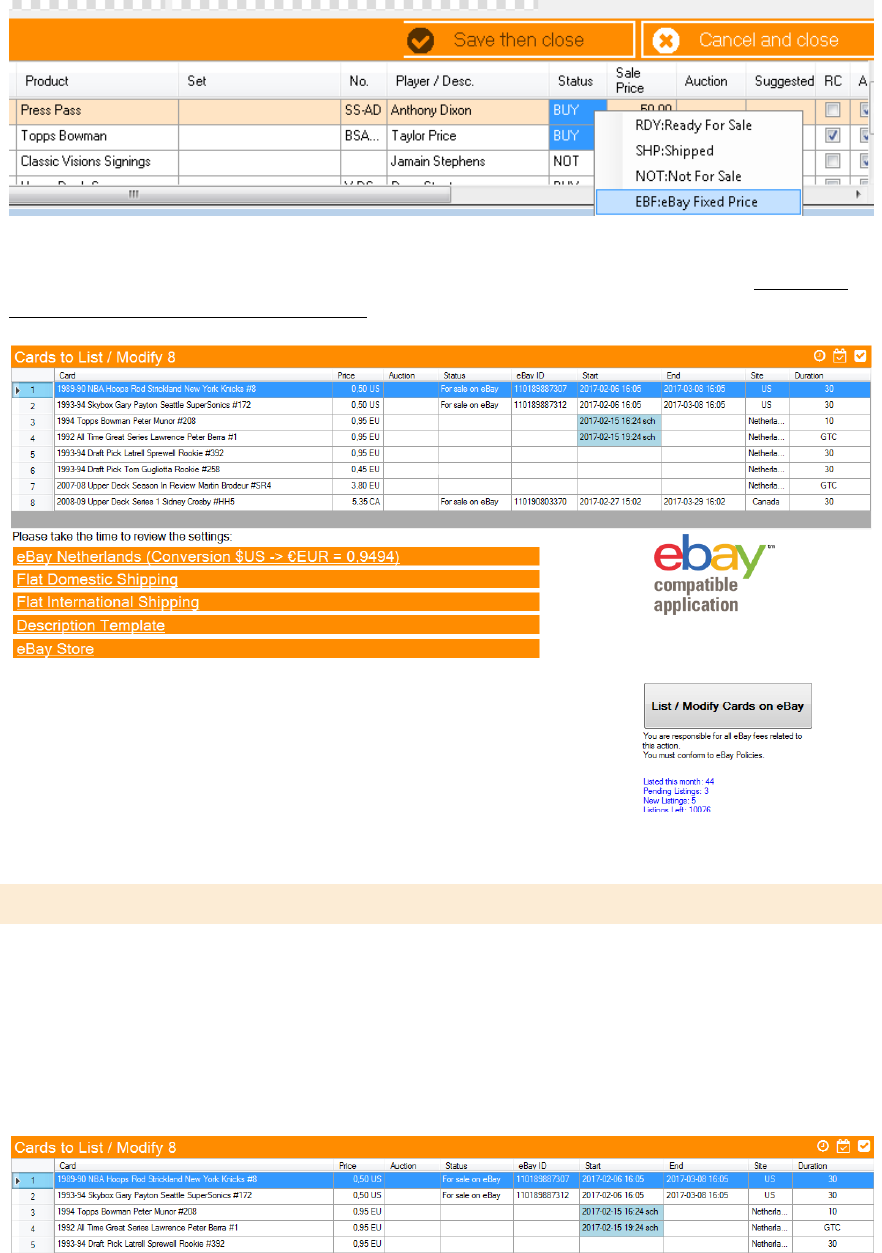
Kronocard eBay Connector November 24th, 2017
9
When you set the status of cards to “EBF”/ ”EBA” or you change any field content of cards with a “EBF” or
”EBA” status and you click the “Save then close” button you will be shown the next screen. That screen
modify existing listings and create new ones:
4.1 FIRST CARDS SETUP
The first time you see this screen you will have many information to provide. Fortunately, Kronocard will
remember all of it and for your next cards all you will have to do is click on the big “List / Modify Cards on
eBay” button.
Let’s review this screen.
The Top part simply list the cards that you saved / modified with a EBF/EBA status
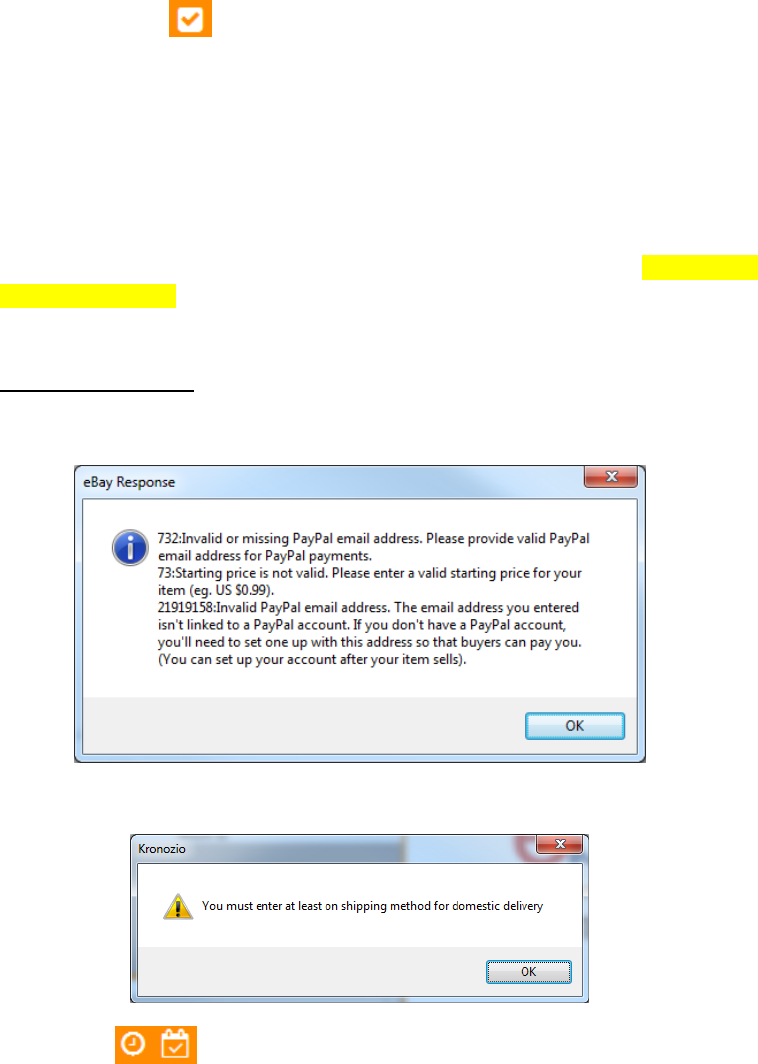
Kronocard eBay Connector November 24th, 2017
10
The upper right check button will do a simulation with eBay for the selected line. It can be a good
idea to use it once in a while. At least do it for your first card or when you change something in the
settings or if you list in a specific category for the first time. If there is an obvious error in your listing for
the selected card, you will get an error message from eBay.
NOTES:
• In this release of the eBay connector the simulation feature works only for cards that are not yet
on eBay.
• Automatic Minimum Price ☺ eBay have a minimum price of $0.99 for an item. Kronocard will
raise the price for you. If you have a card on kronozio.com at $0.25 it will go on eBay at the
minimum price and if it ends without a sale it will revert back to $0.25 automatically on
kronozio.com.
• Review the settings first. Otherwise eBay response will include many errors.
Here is an example of an eBay response when there is something wrong:
Kronocard too will check for obvious errors:
The two other buttons are for selecting the duration of listings and scheduled listings. We will
present them in the Advanced Features at Chapter 11 of this document.
Now let’s review the bottom part of the screen. What is important to remember is that changes done in
those settings will only affect cards listed in the top part of the screen: it won’t affect existing eBay
listings.
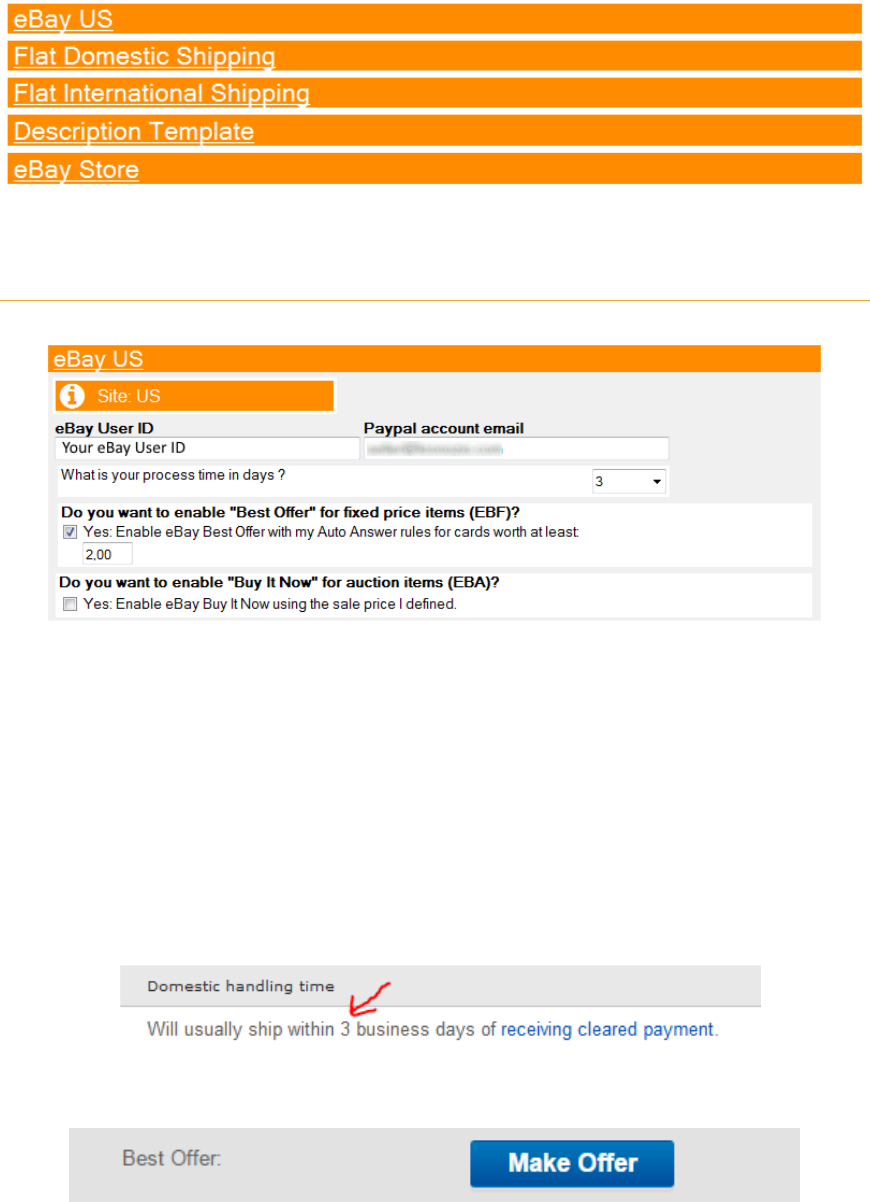
Kronocard eBay Connector November 24th, 2017
11
Each of those orange bar is clickable and give access to settings you must define. Click on the first one to
expand it…
4.1.1 EBAY SITE AND EBAY INFORMATION
The section allow you to change the eBay Site.
• Did you know that you can list on both eBay.com (US) and eBay.ca (Canada) sites?
• Did you know that eBay store owners listing allowance is per site?
• The first time you select a given site you must define shipping rules as they are per site.
• Kronozio is now beta testing International eBay sites such as UK, España, France and Nederland
Specify your Paypal account email. By default, it is the same as the one you defined in your Kronocard
Store Setup but you can change it if you wish.
The process time in days is related to this part of your listing on eBay:
Enabling “Best Offer” will add this button to your eBay fixed price listing:
If you defined Auto Answer rules in your Kronozio Store Setup then those rules will also apply to offers
make to your eBay listing.
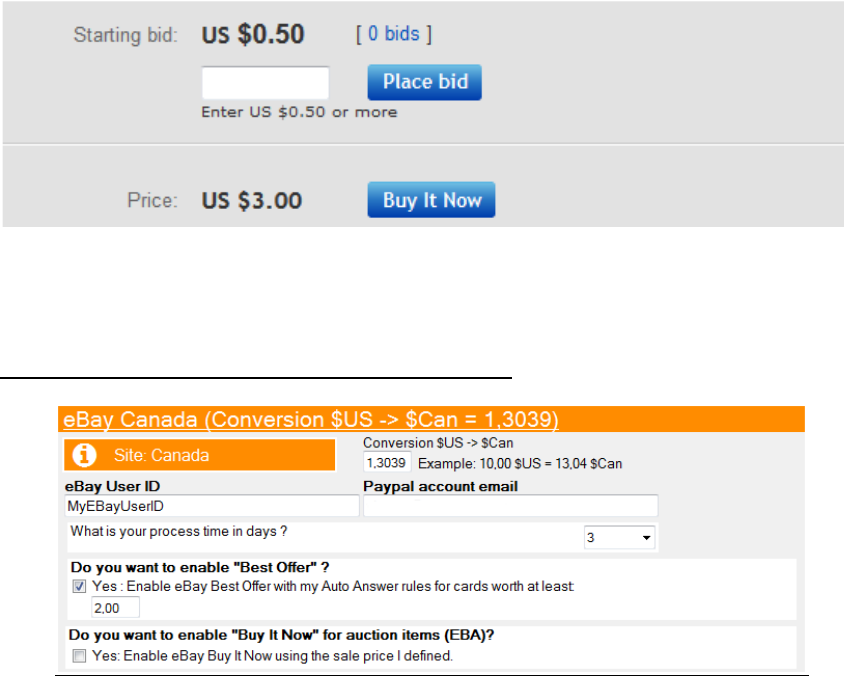
Kronocard eBay Connector November 24th, 2017
12
Enabling “Buy it Now” will add a button to your eBay auction listing. The buy it now price will be the “Sale
Price” you defined for that card. Even it enabled, “Buy it Now” will be ignored for auction cards that do
not have a “Sale Price” defined. Warning: Buy it Now option may add optional eBay fees and may not be
available for all eBay sites. Consult your eBay site documentation. Kronozio is not responsible for any eBay
fees.
Fixed Price item duration is 30 days. Auctions duration is 7 days. You can change those default values in
“Advanced Settings”: see chapter 10 of this document. You can also change the duration for specific
cards. See chapter 11 “Advanced Features”.
Listing on non US dollar sites : Automatic currency conversion
On kronozio.com and in Kronocard software prices must be in US dollars. But, listings on international
eBay sites must be in local currency. Kronocard will automatically convert the amount of your cards to the
local currency using a conversion rate retrieved from an internet server (fixer.io). Please note that we
cannot guarantee the availability of this service not the exactitude of the conversion rate returned. The
current conversion rate will be fetched each time the screen is shown. A field allows you to change that
rate to whatever you want.
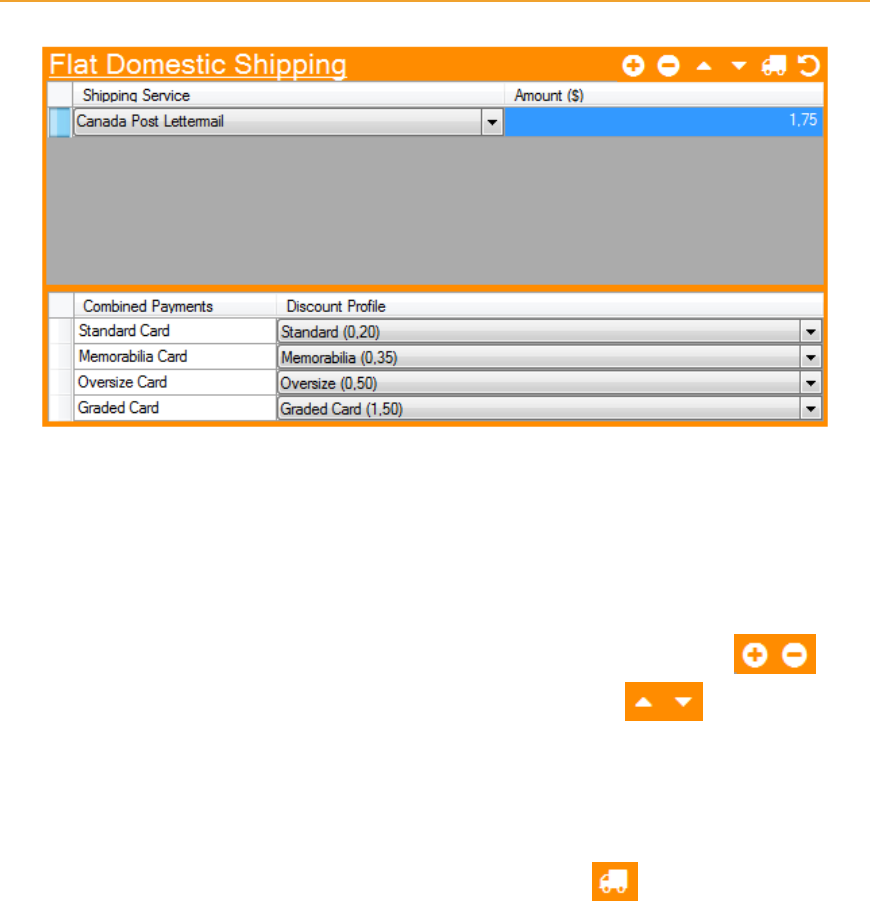
Kronocard eBay Connector November 24th, 2017
13
4.1.2 FLAT DOMESTIC SHIPPI NG
Ok, this is the hardest part, thankfully it need to be done only once (per eBay site you use). It could have
been even harder but to keep things simple we elect to allow only Flat Shipping Rates for the listings
created with Kronocard.
This setup is in two parts. The upper part is to give the user a choice of shipping services and the lower
part is to define your combined shipping rules.
You must define at least one Domestic Shipping Service. Use the plus and minus buttons to
add or remove shipping services. Use the arrow up and arrow down buttons to change their
order of presentation. Enter an amount for each service (in the local currency of the eBay site).
The lower part is to activate the combined payments on eBay. It is possible to have different amounts for
different types of cards just like in your Kronozio Store Setup. The content of the Discount Profile Column
is selected from a drop down list populated from the discount profiles you must define yourself in your
eBay account on eBay site, in your preferences. Use the shipping button to access to your Combined
Payments and Shipping Discounts on eBay web site. Your objective is to create Shipping Discount Profiles
that looks similar to the screen:
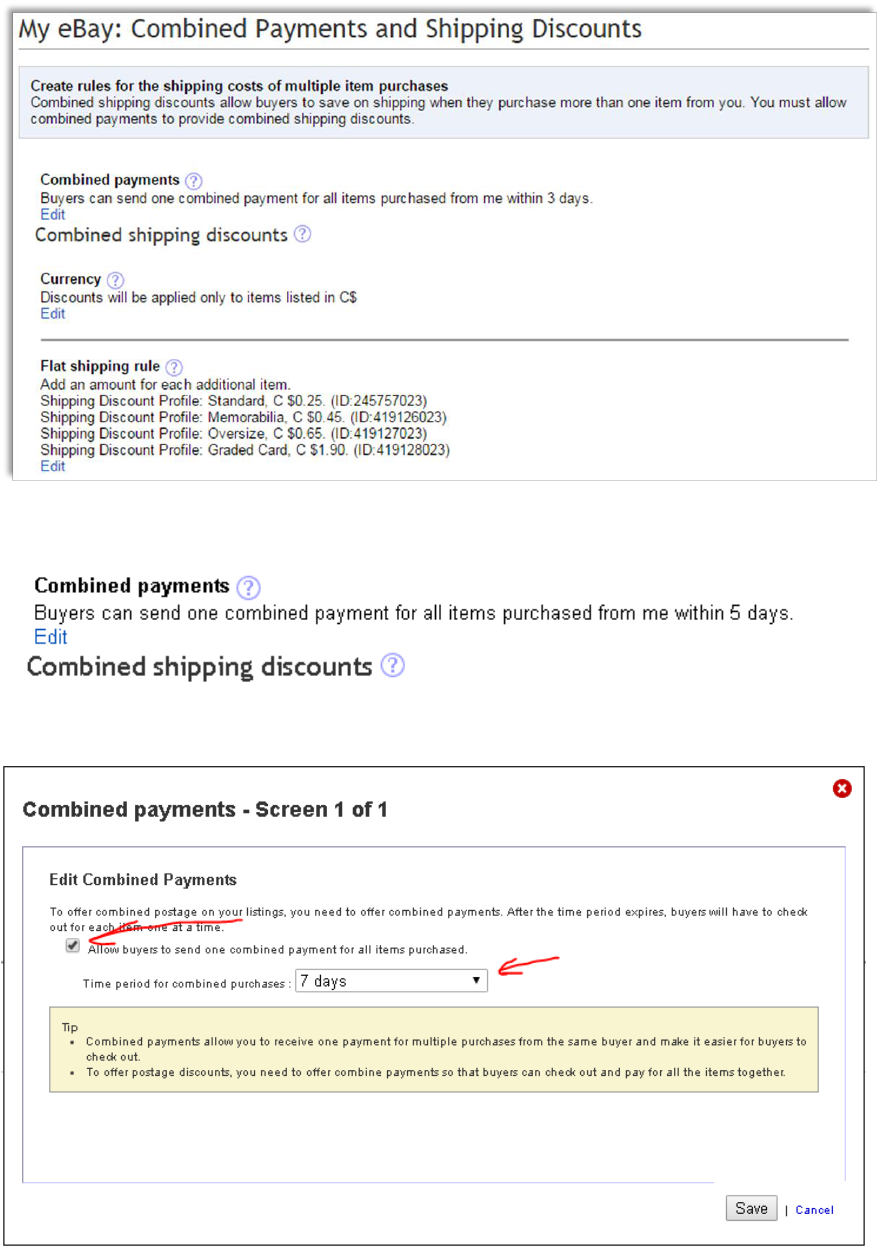
Kronocard eBay Connector November 24th, 2017
14
First step: You must explicitly allow “Combined payments”:
Click “Edit” to get this screen, check the checkbox, choose a period and click save:
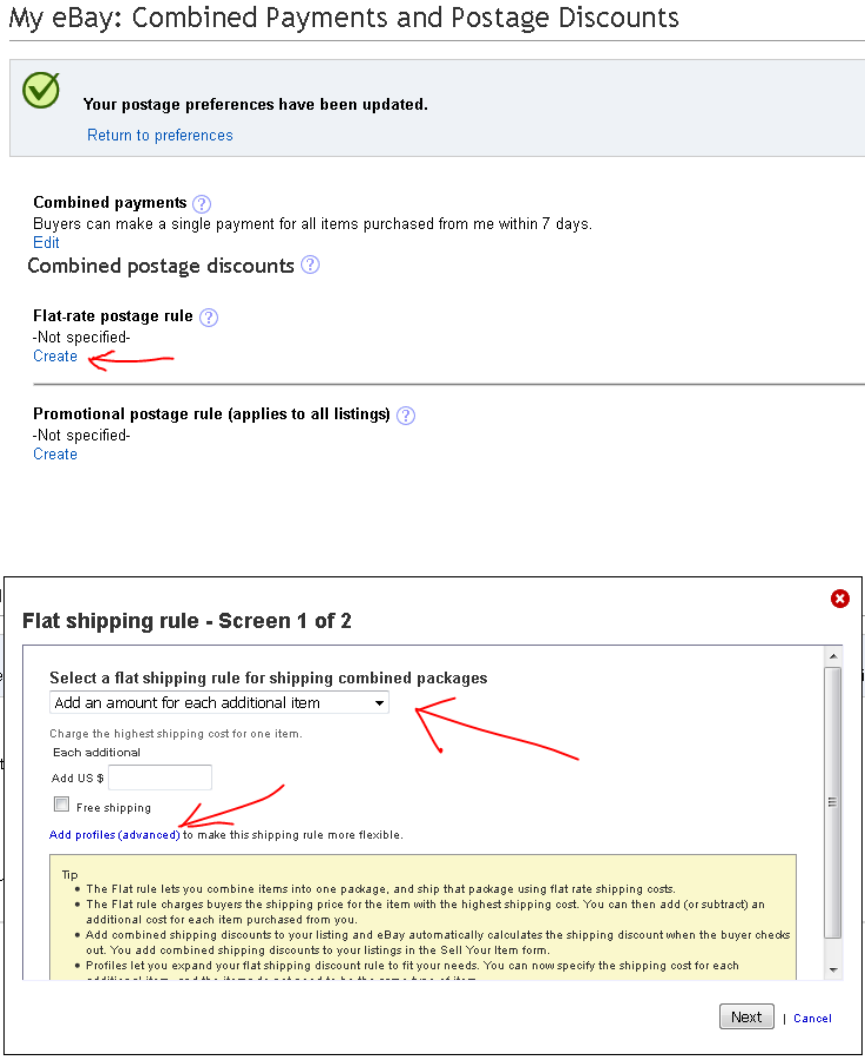
Kronocard eBay Connector November 24th, 2017
15
Second step : Combined shipping (or postage) rules
Click “Create” (next screens are snapshots of eBay.com and the currency is US$, on other eBay sites it will
be in local currency)
In the dropdown list select « Add an amount for each additional Item » then click « Add profiles
(advanced) »
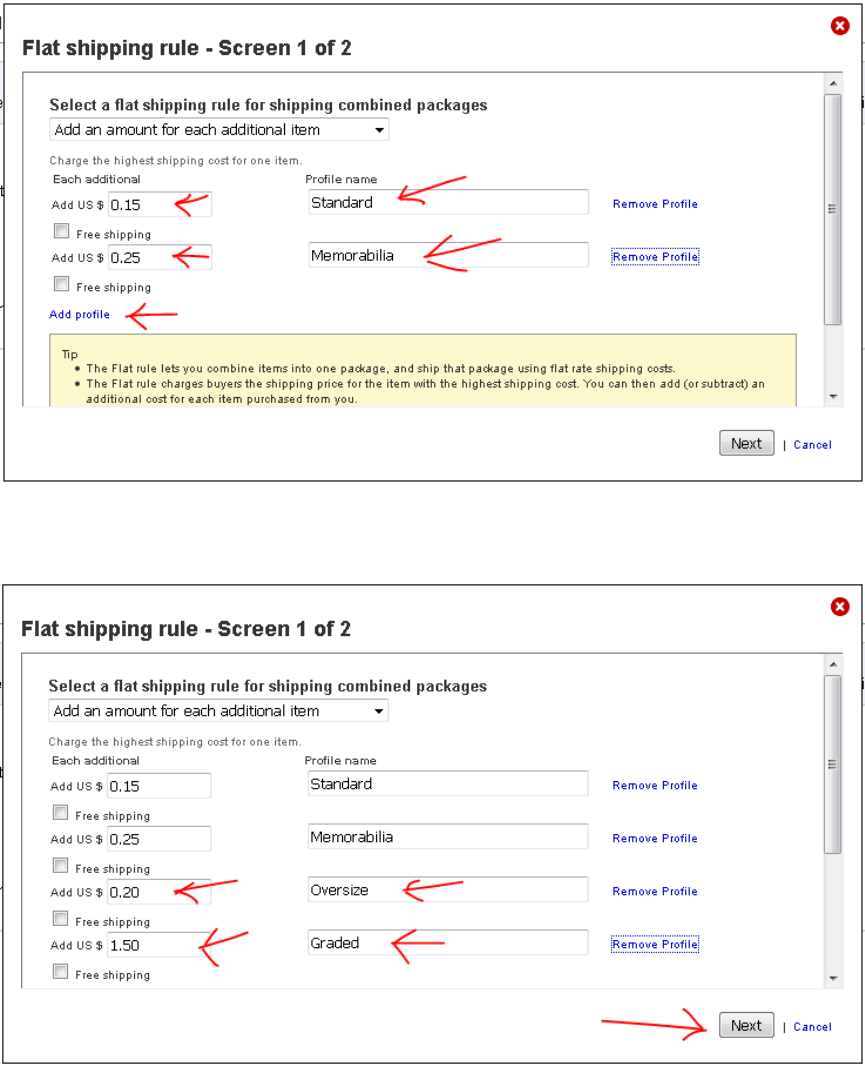
Kronocard eBay Connector November 24th, 2017
16
Enter amounts and profile names. It’s a good idea to give profile names similar to Kronozio’s card
categories (Standard, Memorabilia, Oversize and Graded). Click « Add Profile » until you have 4 profiles.
Once the 4 profiles are created click « Next »
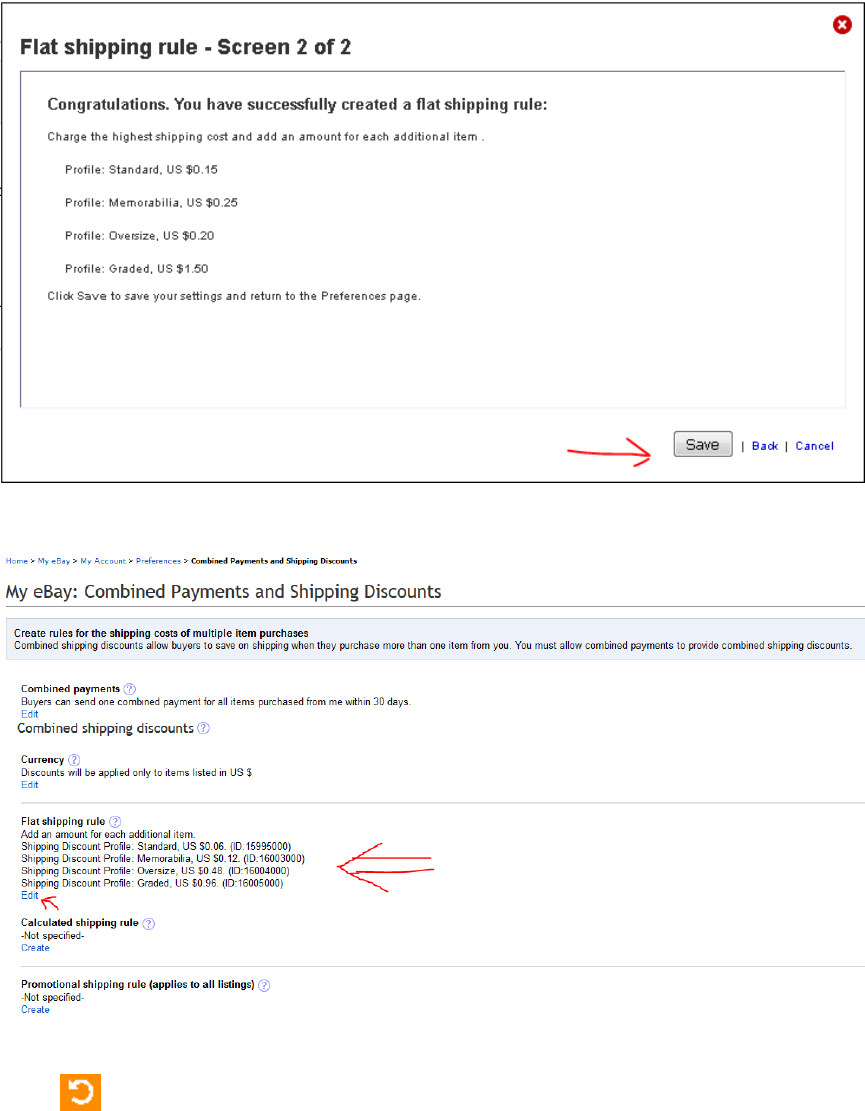
Kronocard eBay Connector November 24th, 2017
17
Click « Save ». Your eBay screen should be similar to this capture:
Once you are done creating your Shipping Discount Profiles go back to Kronocard and click the refresh
button it will instruct Kronocard to get your profiles from current eBay site and make them available
in the drop down lists for you to select.
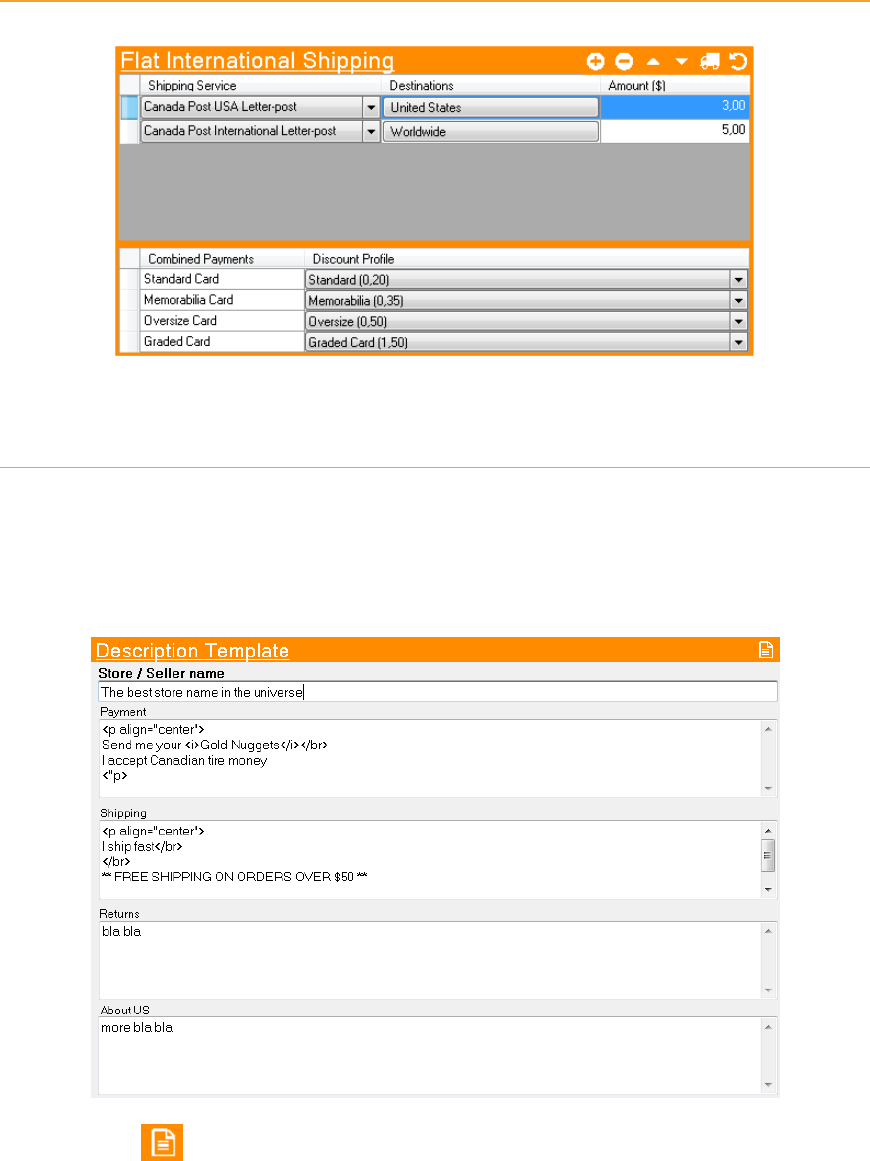
Kronocard eBay Connector November 24th, 2017
18
4.1.3 FLAT INTERNATIONAL S HIPPING
This section is similar to the previous one except that you must specify one or more Destination(s) for
each Shipping Service. To exclude locations you have to do it on eBay site.
4.1.4 DESCRIPTION TEMPLATE
The Description Template section allow you to customize the description of your listing on eBay.
Fields of this section are not linked to any functionality. You can add basic html tags in the fields. Scripts
and <a> tags are not allowed and will be filtered out.
The page button will open your browser and show you a preview of what it will look like on eBay.
Try it, it should look like next picture:
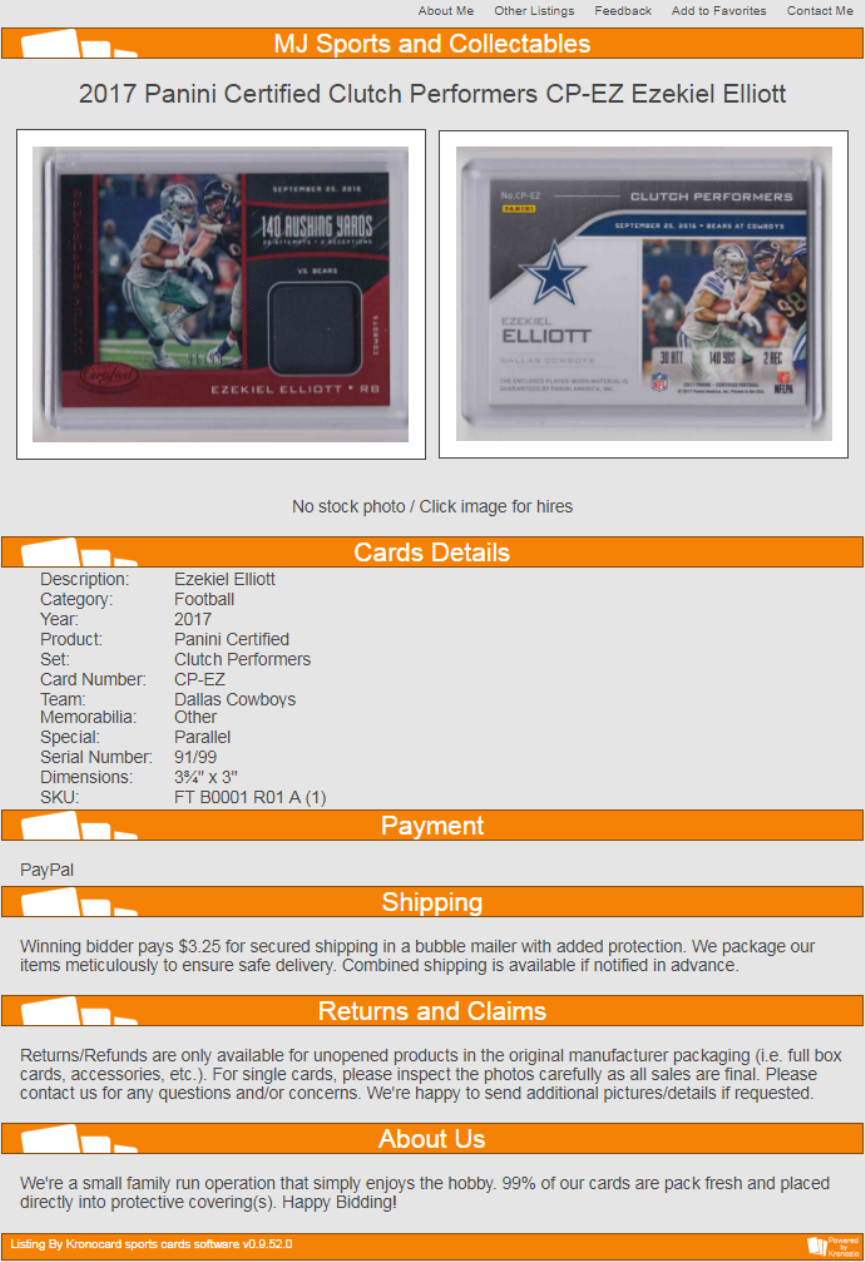
Kronocard eBay Connector November 24th, 2017
19
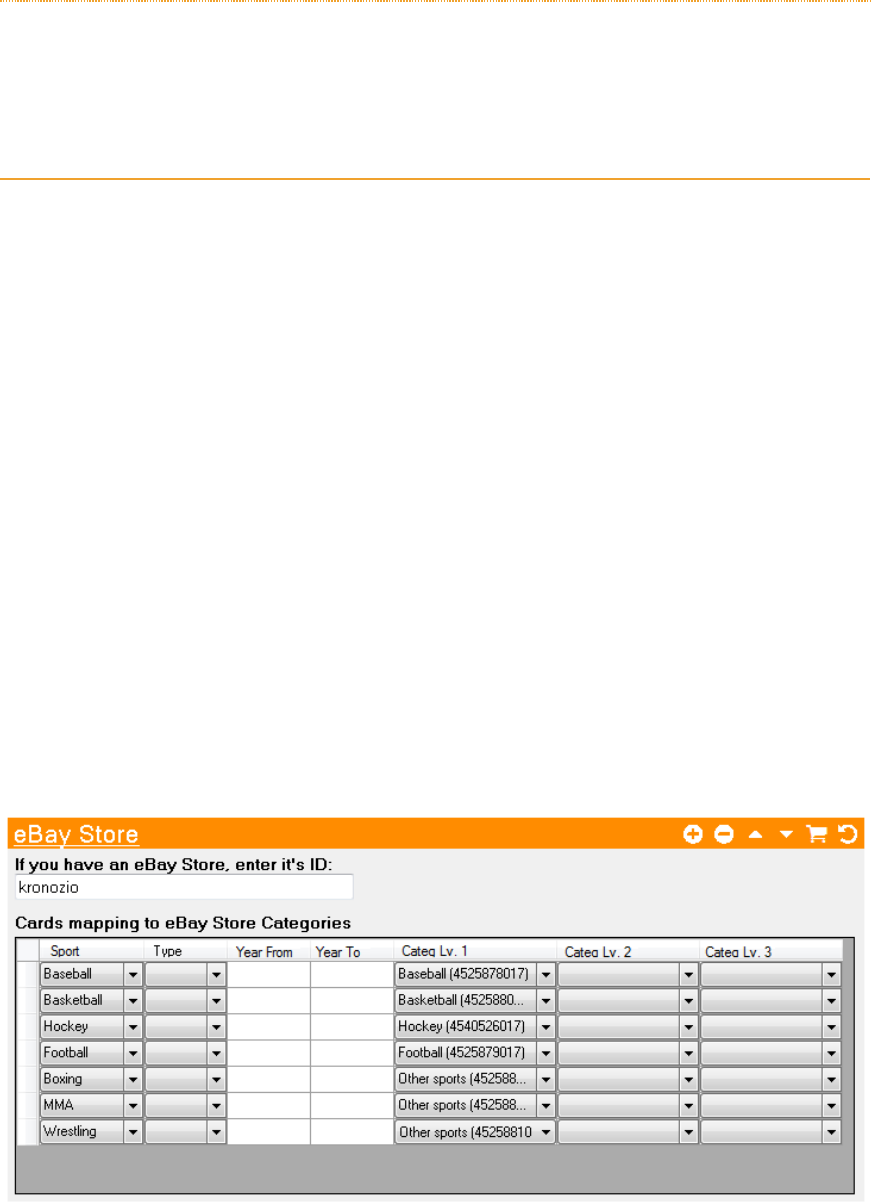
Kronocard eBay Connector November 24th, 2017
20
4.1.4.1 CUSTOMIZATION OF THE DESCRIPTION TEMPLATE
Starting from release 1.0.0 you can now change the “orange accent color” to the color of your choice. In
fact, each category can have its own color.
Some words and sentences can also be replaced by others.
4.1.5 EBAY STORE
Note: If you do not have an eBay Store then you can skip this section and go directly to Section 4.2 on
page 23. To learn more about eBay stores: http://pages.ebay.com/help/sell/stores.html
eBay Store owners can define categories for their listings. If you do not define categories then all cards
will go in “other” category. Those are your store categories: not the eBay categories.
Kronocard allow you to define mappings between card characteristics and your eBay store categories.
Those mappings will allow Kronocard to automatically determine in which category a card will go (or
categories as a listing can exist in two categories). If you do not define mappings then all your cards will go
in the “other” category.
Kronocard characteristics that can be used are:
• The sport (baseball, football, hockey, …)
• The card type : Graded, Memorabilia, Oversized, Standard
• The year
Kronocard will use the store categories that you defined in eBay. As you know you can define up to 3
levels of store categories. All those characteristics and categories allow you to create complex but
powerful mappings.
We will now present you the user interface as well as a simple example:
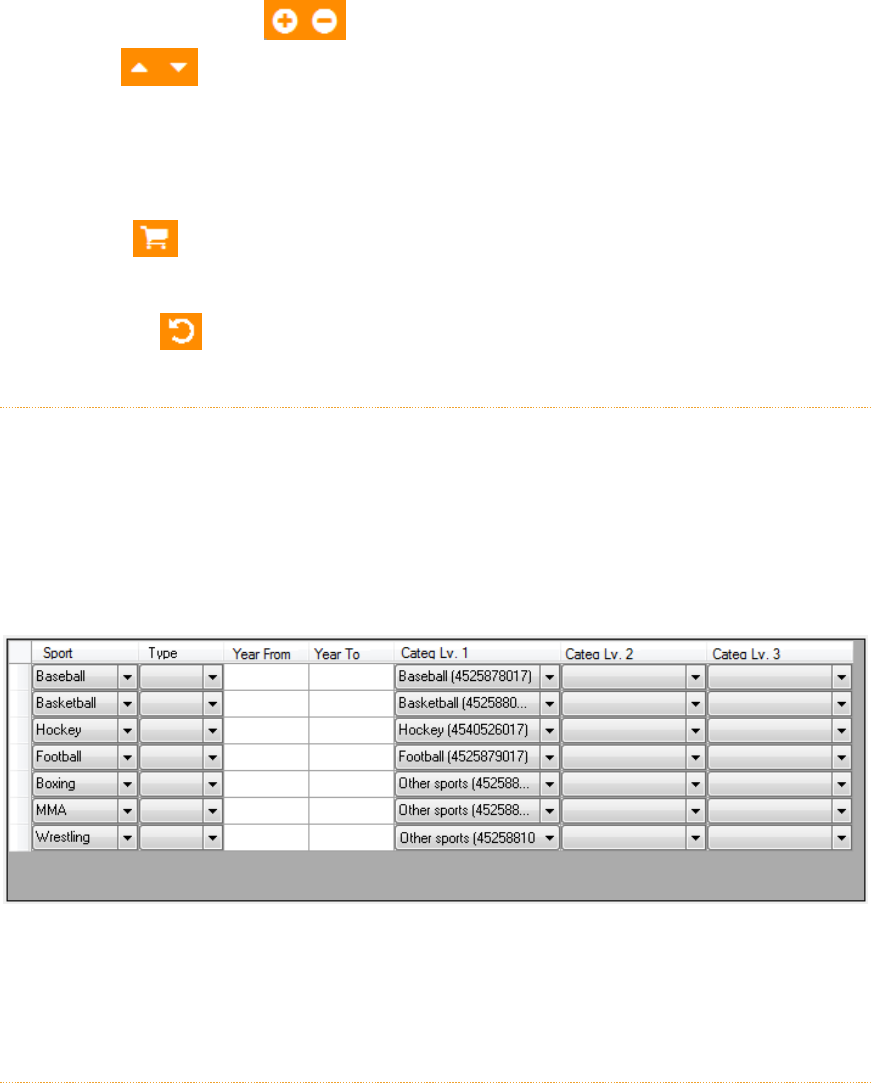
Kronocard eBay Connector November 24th, 2017
21
Use the plus and minus buttons to add or remove a mapping. Use the arrow up and arrow
down buttons to change their order of evaluation (that order is important when a card match
more than one mapping: Only the first two matches will determine the categories that will be retained for
a given card).
Start by entering your Store ID. It is required for the two last buttons to work.
The cart button open your browser on your eBay Store Category Setup Page so you can adjust your
eBay Store categories.
The refresh button it will instruct Kronocard to get your store categories from eBay and make them
available in the drop down lists for you to select.
4.1.5.1 FIRST EXAMPLE
Let’s say you mostly have Baseball, Basketball, Football and Hockey cards. You also have a few boxing,
MMA and Wrestling cards. You go on eBay, in your store setup and you create 5 categories:
• Baseball
• Basketball
• Football
• Hockey
• Other sports
Then you create those 7 mappings:
That’s it: you have a simple mapping that covers all your cards. What if one day you add a Golf card
without changing your mapping? It would go in eBay default category “Other”.
The first line of your mapping can be read as “If card sport is Baseball of any Type of any Year then put it in
my eBay Store Baseball category.”
4.1.5.2 SECOND EXAMPLE
Let’s say you specialize in hockey memorabilia: you sell on eBay Jerseys, Posters, Caps and Sport Cards. So
you created store categories for all of those. You also decided to create categories for special cards:
Graded, Memorabilia, and Oversize. The mapping could look like:
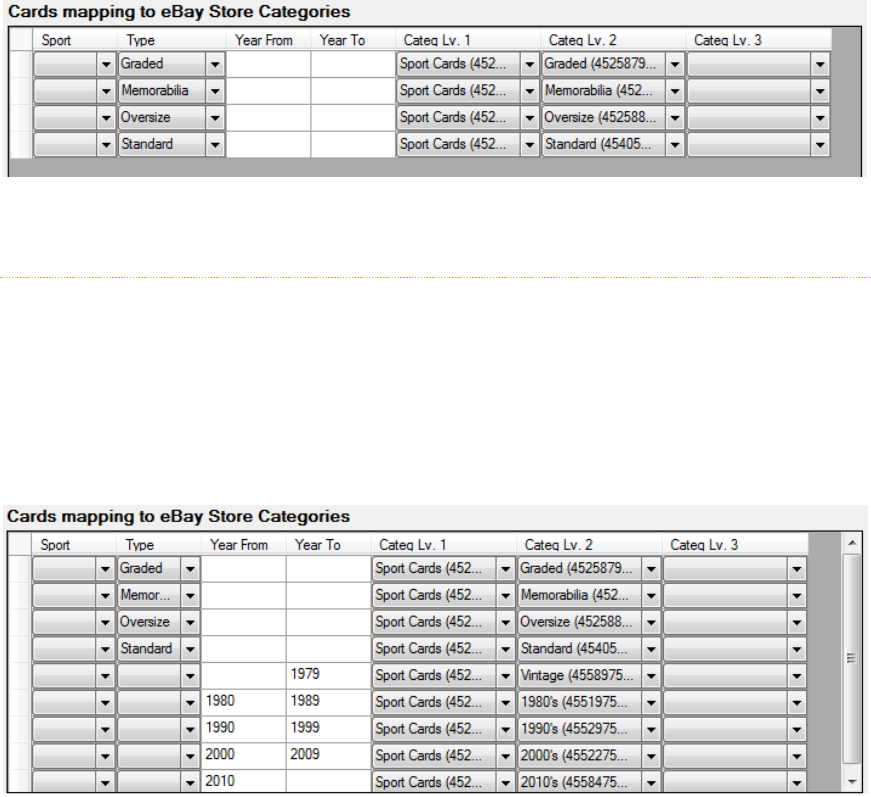
Kronocard eBay Connector November 24th, 2017
22
First line reads as “If the card sport is anyone, it is a Graded card of any Year then put it in my eBay Store
Sport Cards -> Graded category”
4.1.5.3 THIRD EXAMPLE
For the third example we take the same scenario as the second example (Store specialized in Hockey) but
we add in eBay those categories:
• Vintage
• 1980’s
• 1990’s
• 2000’s
• 2010’s
And then we add mappings based on year:
Fifth line of the mapping reads as “If the card sport is anyone, of any type and Year is less or equal to 1979
then put it in my eBay Store Sport Cards -> Vintage category”
Remember that eBay allow a listing to appear in two store categories. So if you have a 1953 Graded card it
will appear in Sport Cards -> Graded category and in Sport Cards -> Vintage category.
Kronocard compare each card you want to list with the mappings you created. As soon as there are two
matches the then compare process ends. This is why the order may be important.

Kronocard eBay Connector November 24th, 2017
23
4.2 NEXT CARDS
That completes the settings section. Once done you can test your listing using the upper right check
button . In case of success click:
Remember: for the next cards your will be able to just click this big button because your settings will be
saved.
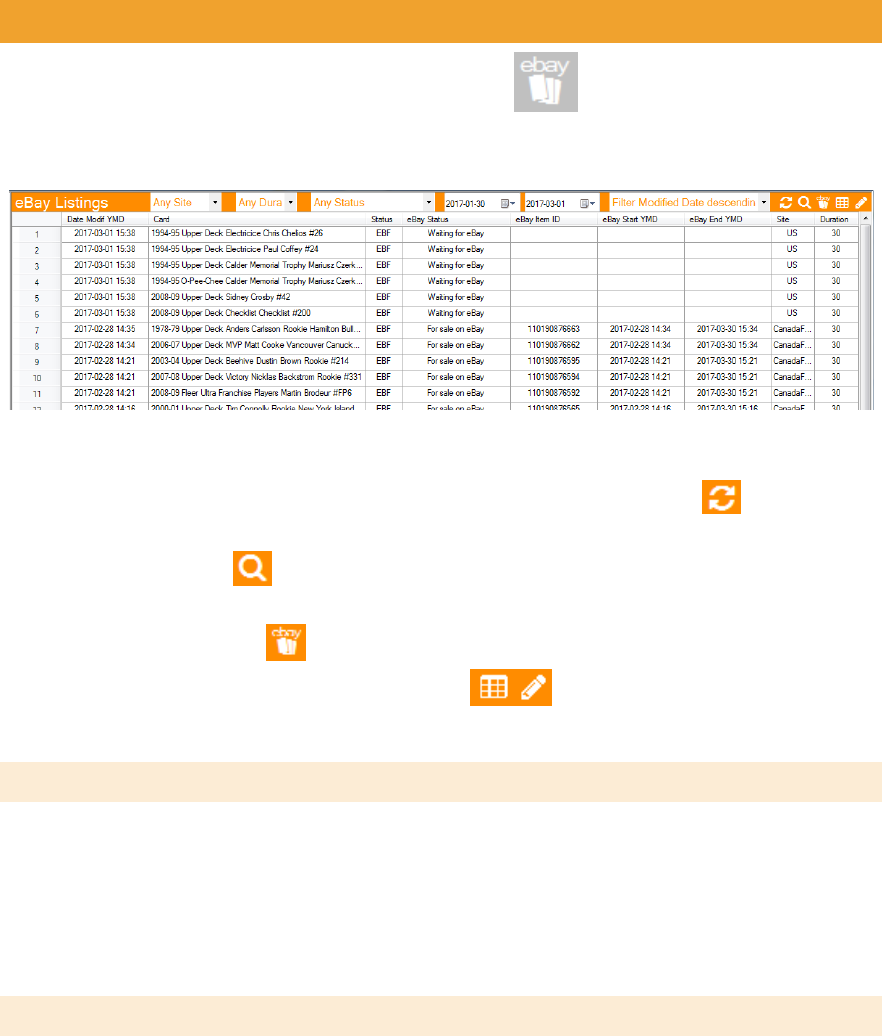
Kronocard eBay Connector November 24th, 2017
24
5 MANAGING EBAY LISTINGS
In the left vertical button bar, you will get a new eBay button:
It gives you access to a new screen that list all your eBay items:
This table only list cards that have an eBay history.
• Select the drop down filters as well as the dates and click the refresh button to change the
content of the table.
• The search button allows you to search for a specific card, either by eBay Item Id or by key
words from its eBay title.
• The small eBay button will open your browser and show selected item on eBay.
• You should be familiar with the other 2 buttons that allow you to edit one or many
items. To edit many items from this screen select more than one row.
5.1 MODIFY AN EBAY LISTING
To modify an eBay listing you just have to do a modification to your card data and save. Unless there is a
problem your listing will be automatically modified on eBay. There are some limitations:
• You cannot change the duration of an active eBay listing.
• You cannot change the eBay site of an active eBay listing.
• You cannot change the listing type of an active eBay listing (ex: EBA => EBF)
5.2 ENDING AN EBAY LISTING SOONER
To end an eBay Listing just change the “EBF” (or “EBA”) status of the card to something else (“NOT” or
“RDY” or “BUY” or “SHP”) and save.
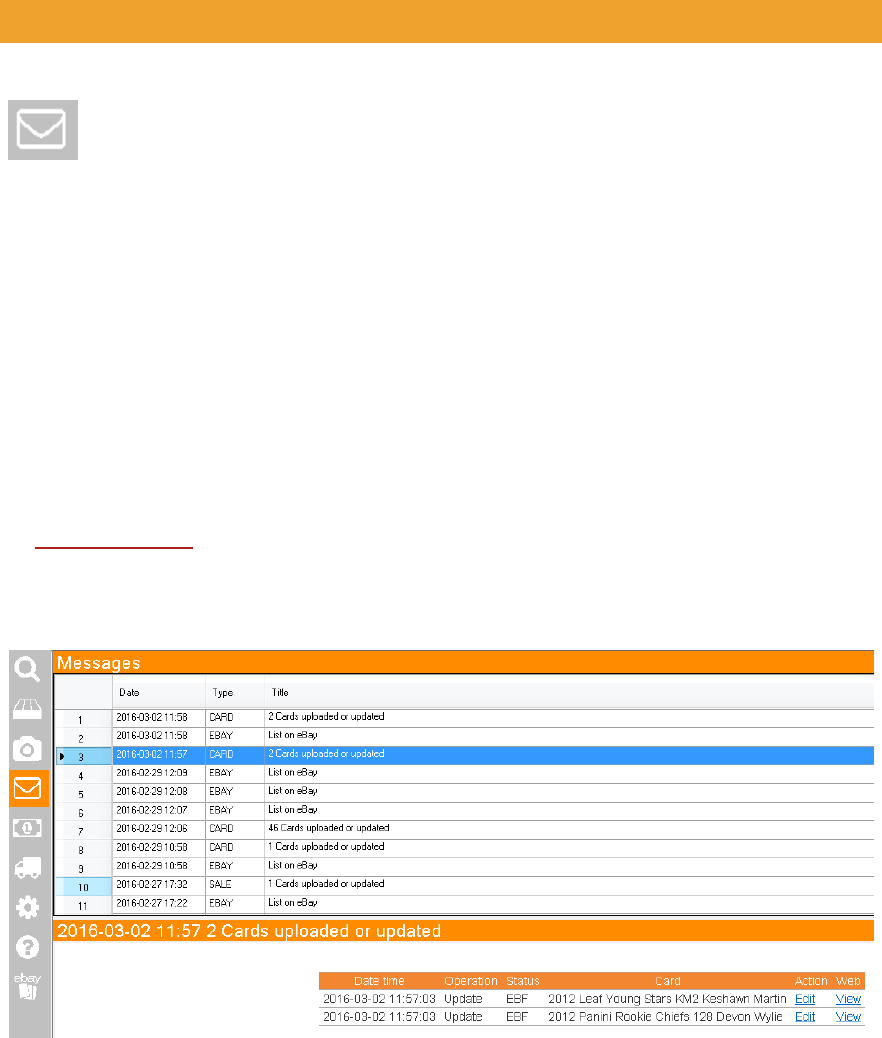
Kronocard eBay Connector November 24th, 2017
25
6 MESSAGES FROM KRONOZIO
When you put cards on eBay you will receive 2 messages from Kronozio server and one from
eBay server:
1. Kronocard updates the card on Kronozio.com: It make sure the images of the cards are uploaded
and that the status is temporary set to RDY
2. Kronocard create or modify the eBay listing. You will receive a success message or an error
message from eBay
3. Kronocard updates the status of the card on kronozio. If the card is on sale on eBay then the
status on Kronozio will be EBF or EBA and kronozio.com will show the card with an eBay logo and
a link to buy the card on eBay. If the card is not on sale on eBay then the card will be put on sale
on kronozio.
Those messages are important. In case of any problem eBay will return a text that explains the nature of
the problem. You have to read those messages.
For a new listing an error will prevent the creation of the listing on eBay and the card will go back for sale
on www.kronozio.com. When you modify an existing listing and eBay return an error then your original
listing stays on eBay unmodified (unless it is sold or has expired).
This is the first of 3 messages you must get. It is of type « CARD »
Here is the second message you should get. Of type « EBAY »
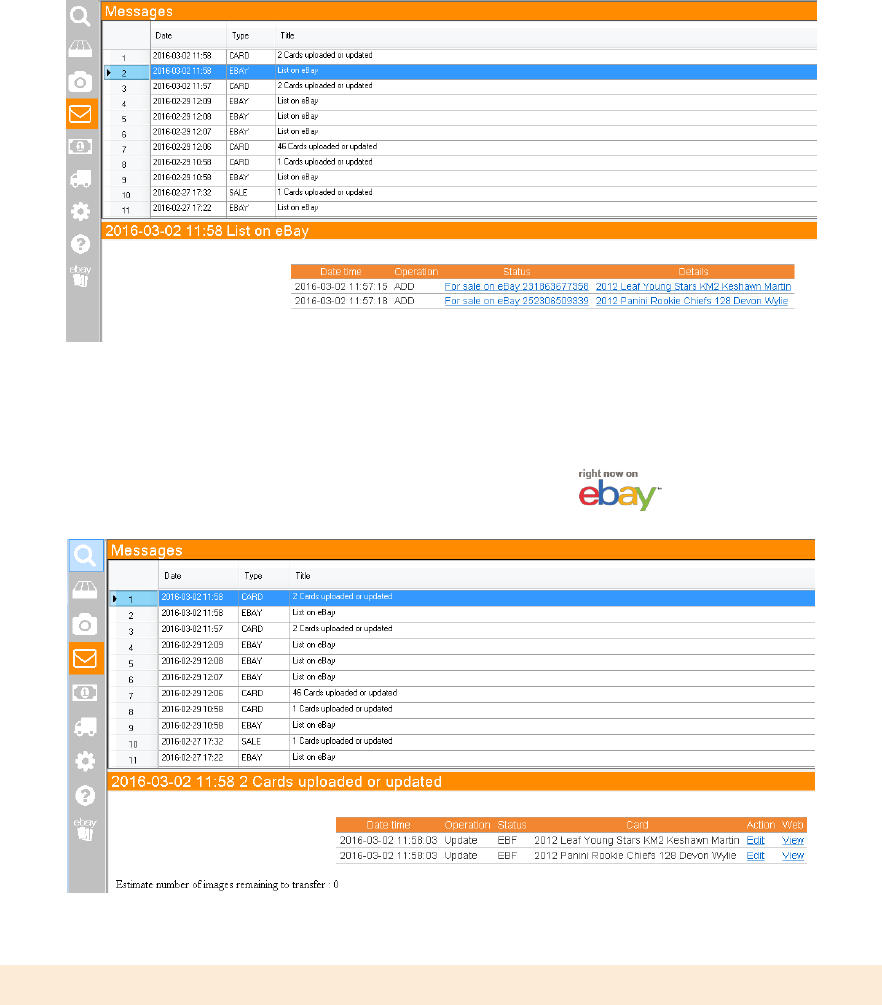
Kronocard eBay Connector November 24th, 2017
26
In case of success the link under the Status column is clickable: it will open your browser on the eBay page
that contains your listing.
If there is an error then the description of the error will appear in the Details column. That last messages
shows the final update on kronozio.com. Those cards will now have a icon on kronozio.com.
6.1 WHY DO THOSE KRONOZI O MESSAGES EXISTS?
We at Kronozio decided to create a software that is fast. Scanning, documenting, uploading, shipping have
all been optimized to gain time.
We do not want you to wait while Kronocard upload pictures and data to servers so those tasks are done
in background. Those messages are the feedback from your actions.
If you transfer a lot of cards then you can close Kronocard because it is another software that do the
transfers (as long as your computer is open).

Kronocard eBay Connector November 24th, 2017
27
6.2 ERROR MESSAGES
Pay attention to eBay error messages! If your listings are not shown on eBay it is because there is an
error. After 3 consecutive errors returned from eBay servers Kronocard suspend the communications
with eBay servers until you fix the problem. We do this to preserve our good reputation with eBay.
Once your problems are fixed do any change to cards on eBay from Kronocard and save: This will resume
the communications.
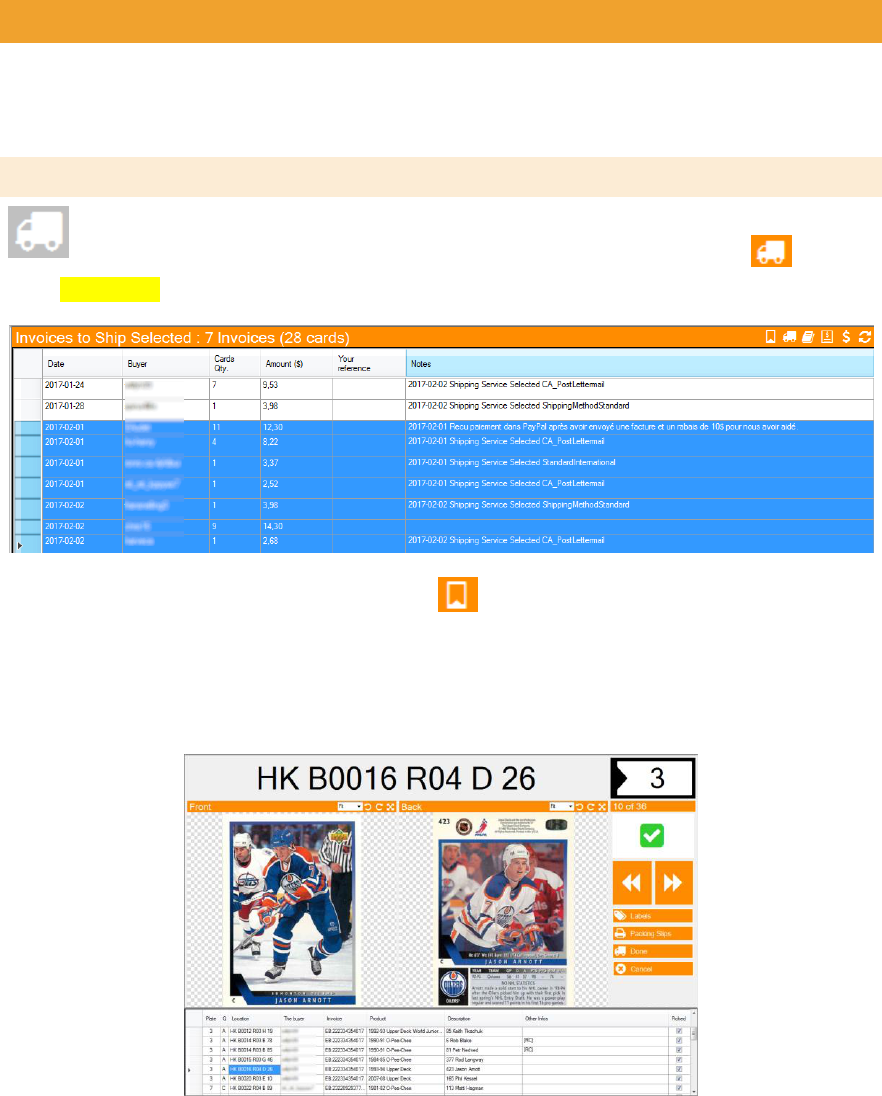
Kronocard eBay Connector November 24th, 2017
28
7 SALES ON EBAY
eBay is much more powerful than Kronozio/Kronocard when it comes to establishing and modifying
invoices so you will handle the sale from eBay. Once the payment is confirmed in eBay, Kronocard will
receive an eBay message, create an invoice and you will be able to use Kronocard Shipper.
7.1 MARK YOUR CARD AS SH IPPED IN KRONOCARD!
Use the truck icon in vertical left buttons bar to access to the invoices. You can select many
invoices at the same time and mark them as shipped using the small truck button . Doing
this is IMPORTANT: it will remove your sold listings from kronozio.com.
You can also choose to select our Shipper by clicking . The Shipper is a specialized module that allow
you to ship faster: It creates an optimized card pickup route by handling invoices at the same time. It
shows you the exact front and back picture of the cards you have to ship in order to avoid mistakes. The
Shipper also prints packing slips and/or invoices in batch. It also allows you to mark the invoices as
shipped on eBay and automatically rates the buyers. The Shipper:
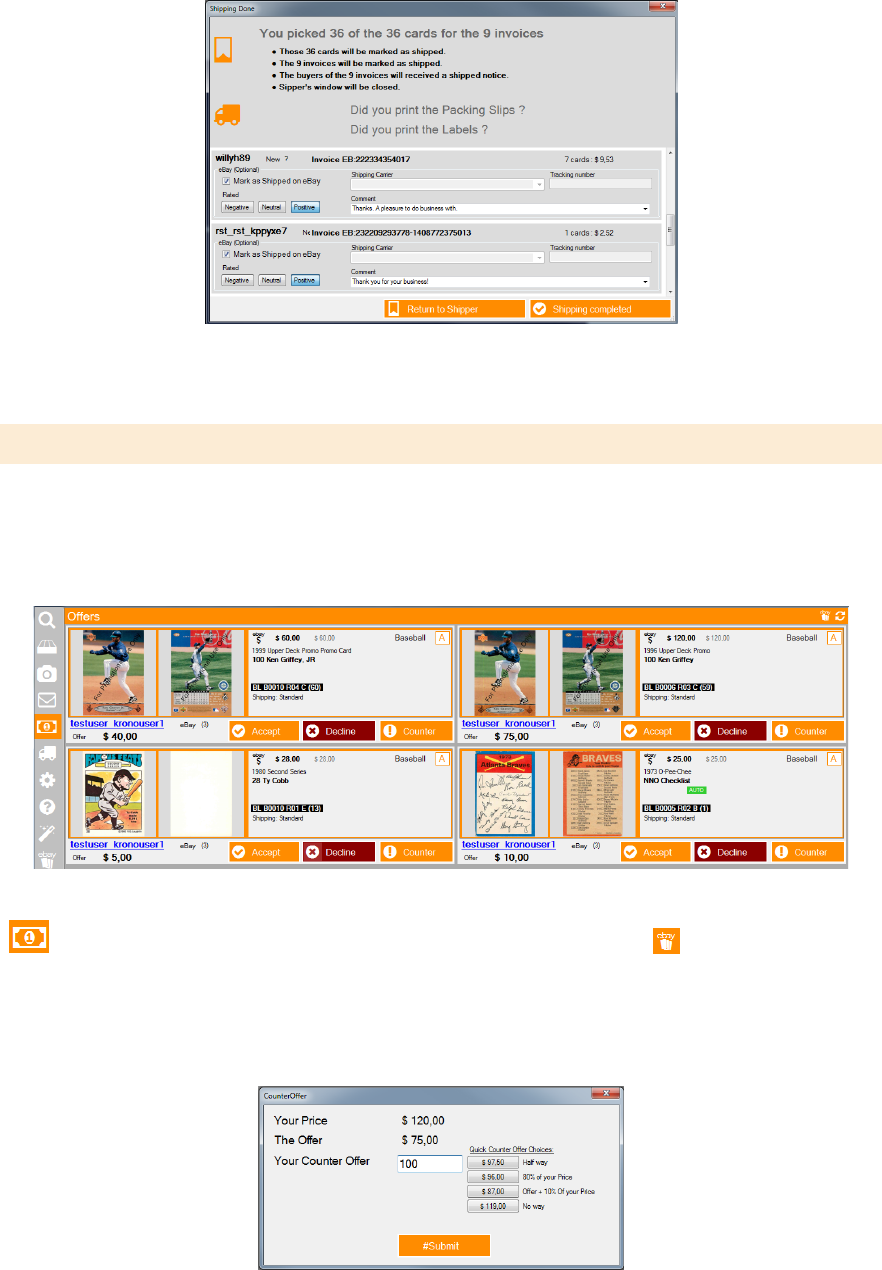
Kronocard eBay Connector November 24th, 2017
29
Please note that selecting a Shipping Carrier to enter a Tracking Number is not available in this release of
the connector. To enter a tracking number you will have to use eBay web site.
7.2 RESPOND TO OFFERS FR OM KRONOCARD
If you enabled “Best Offer” option for fixed price items then responding to offers from eBay web site can
take a lot you of time because of the number of steps involved. This is why we added to Kronocard a
button that fetch eBay Best Offers and show them in a single window where you can accept, decline or
counter really fast.
When you receive Best Offer email notifications from eBay click on the “Offers / Unpaid invoices” button
in the main vertical button bar then click on the “Get eBay Offers” button top right. It will fetch
active offers. Accepting or declining is just a matter of a click.
The “Counter” button allow you to specify a counter offer amount. You can enter it manually or you can
choose one of the proposed choice:
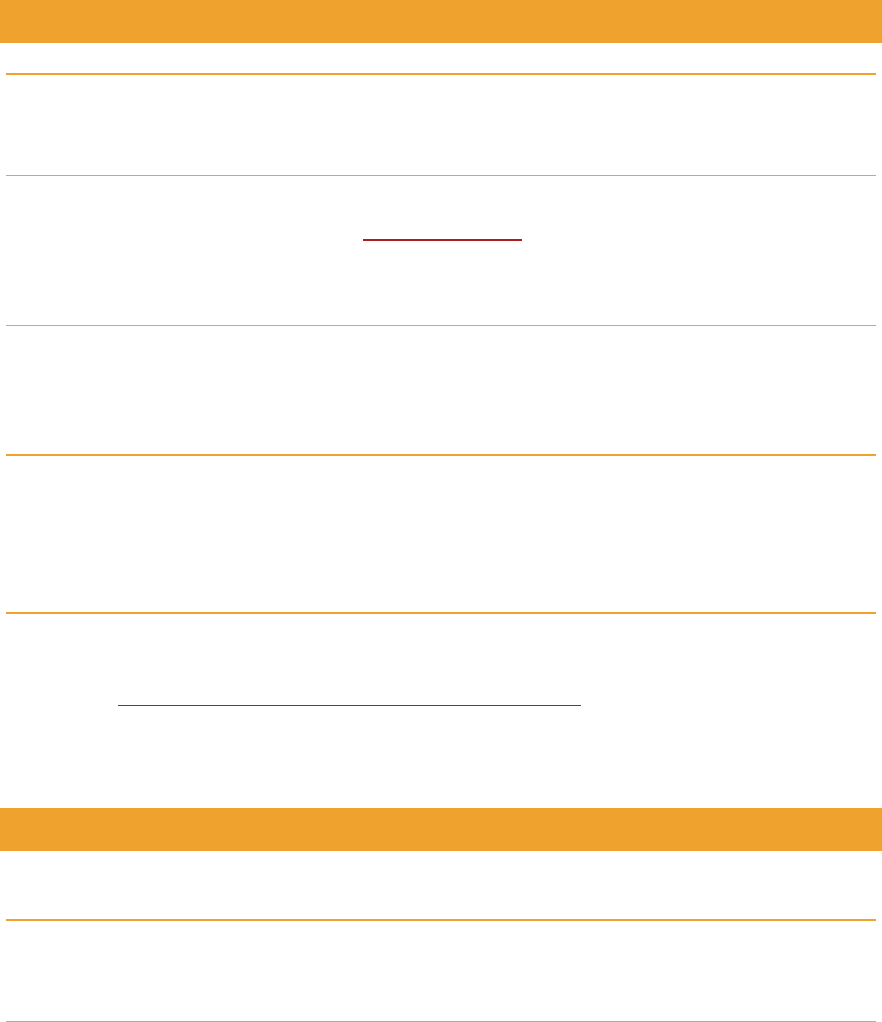
Kronocard eBay Connector November 24th, 2017
30
8 FAQ
8.1.1 WHEN I DO A SALE ON EBAY DO KRONOZIO KEEPS ANY MONEY?
No. When you do a sale on eBay you pay your commission to eBay.
8.1.2 WHAT HAPPENS WHEN A LISTING ENDS ON EBAY?
If it ends with a sale Kronocard will instruct www.kronozio.com that the card is not for sale anymore
If it ends without a sale then Kronocard will put back the card on sale on www.kronozio.com
8.1.3 CAN I EDIT KRONOCARD LISTINGS FROM EBAY?
No unless you have a major reason to do so. Editing Kronocard listing from eBay may broke the link
between Kronocard database and the eBay listing.
8.1.4 I HAVE OTHER ITEMS F OR SALE ON EBAY. WHAT HAPPENS IF A SOMEONE BUY A
CARD FROM A KRONOCARD LISTING AND ANOTHER OF MY ITEMS?
Nothing changes. Kronocard will handle this situation by adding a note in the invoice it creates from the
eBay listing.
8.1.5 CAN I ADVERTISE MY K RONOZIO STORE IN MY EBAY ITEMS DESCRIPTION?
No. eBay prohibit advertising items for sale elsewhere. eBay have a lot of rules, please familiarize yourself
with them at http://pages.ebay.ca/help/policies/selling-practices.html as Kronozio declines all
responsibility toward any action eBay could take against you for a breach of rules.
9 LIMITATIONS AND KNOWN PROBLEMS
Please report us any problem you encounter. Suggestion and comments are welcome.
9.1.1 LIMITED SHIPPING CAR RIER CHOICES
We restricted the list of shipping carrier choices to those that uses flat shipping for simplicity reasons.
9.1.2 CANNOT COMBINE ITEMS THAT WERE LISTED ON EBAY.CA AND EBAY.COM
This is an eBay limitation. If you list on both sites and a buyer buys items that were listed on eBay.ca and
eBay.com then you may be unable to combine them in a single invoice. You will have to handle the
situation manually. Tip: list Hockey cards on eBay.ca and baseball cards on eBay.com as the same buyer is
less likely to buy cards from different sports.
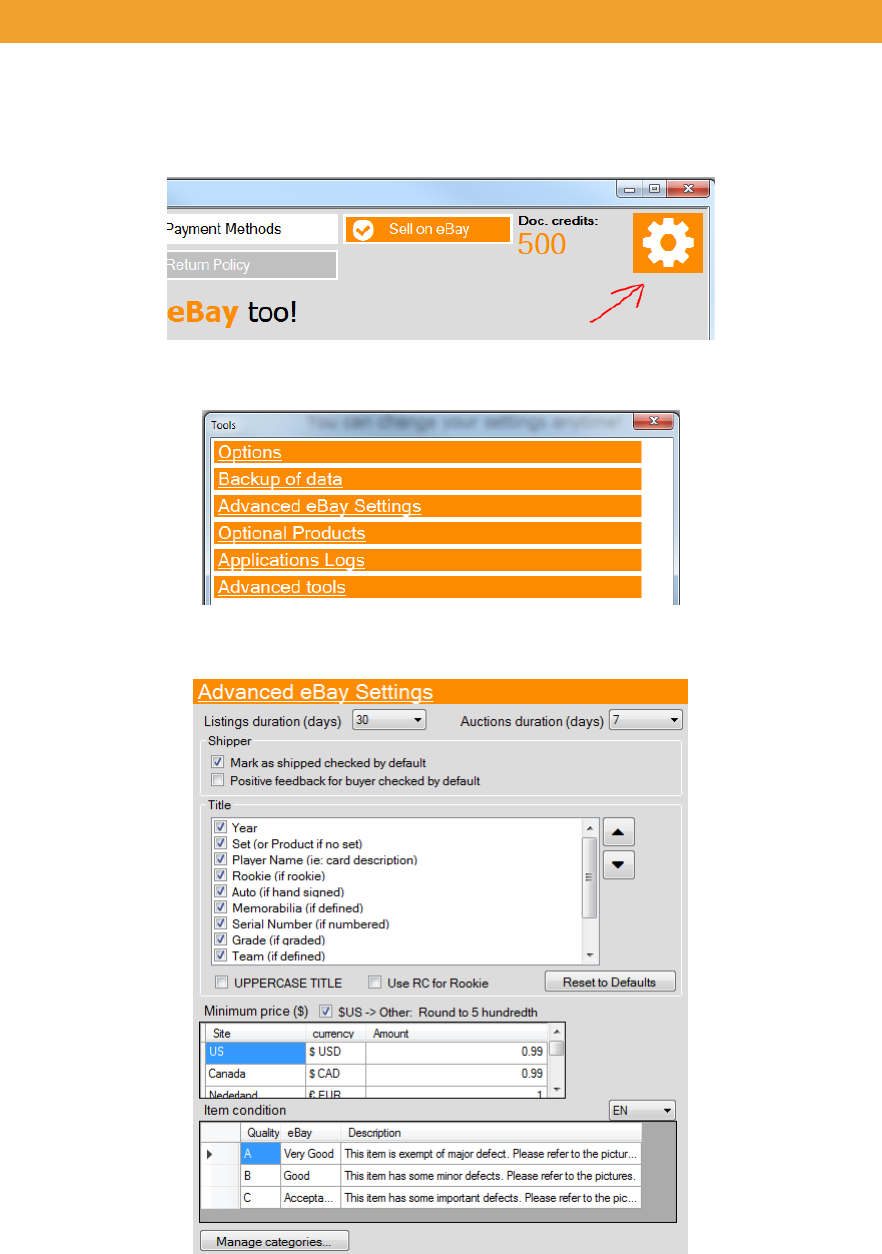
Kronocard eBay Connector November 24th, 2017
31
10 ADVANCED SETTINGS
Advanced settings allow you to do changes you should not do often. They do not affect existing listing:
just upcoming ones.
To access Advanced settings, click on the big gear button:
It will show you this screen:
Click on “Advanced eBay Settings” to get access to:

Kronocard eBay Connector November 24th, 2017
32
10.1.1.1 LISTINGS DURATION
For fixed price listings default value is 30 days. For auctions default value is 7 days.
Please use only a value supported by eBay. Valid values may depend on your account type and choice of
eBay site.
Warning: http://pages.ebay.com/sellerinformation/news/springupdate2015/fees-and-features.html
Some durations may incur a supplemental eBay fee !!! Visit your eBay site for latest information.
10.1.1.2 SHIPPER
Once you ship the cards using the Shipper you can mark the eBay orders as shipped by default as well as
leave positive feedback by default. If you prefer to do it yourself on eBay web site then simply uncheck
those options.
10.1.1.3 TITLE CONSTRUCTION
This is a powerful feature!
As you know eBay limits the length of your item title to 80 characters. Kronocard automatically construct
the title for you which is another great time saver. This option allows you to select which fields you want
to use to build your title: just check or uncheck field names.
Furthermore, you can change the order of the fields: select a field and use up and down arrows to move
its position.
Kronocard construct the title by adding your field data until there is no more space left.
10.1.1.4 $US -> OTHER ROUND TO 5 HUNDREDTH
Round to nearest 5 cents, centime or pence when converting a US price to a local currency.
10.1.1.5 MINIMUM PRICE
Minimum price is actually $0.99 on eBay.com. As you know Kronocard will use that minimum price to
automatically raise the price of an eBay listing to that minimum while maintaining a lower price on
kronozio.com.
The minimum price may vary according to the eBay Site.
Beware that the amount you set must meet eBay minimum price policy.
10.1.1.6 ITEM CONDITION
We map Kronocard ‘Quality’ field to eBay item condition. You can edit the description.
10.1.1.7 MANAGE CATEGORIES
Another powerfull feature that allows you to create Kronocard categories and map them to eBay
categories such as Magic, Pokemon, Yugioh, Poker, Movies and any one you can think of. See specific
documentation and videos on our web site.
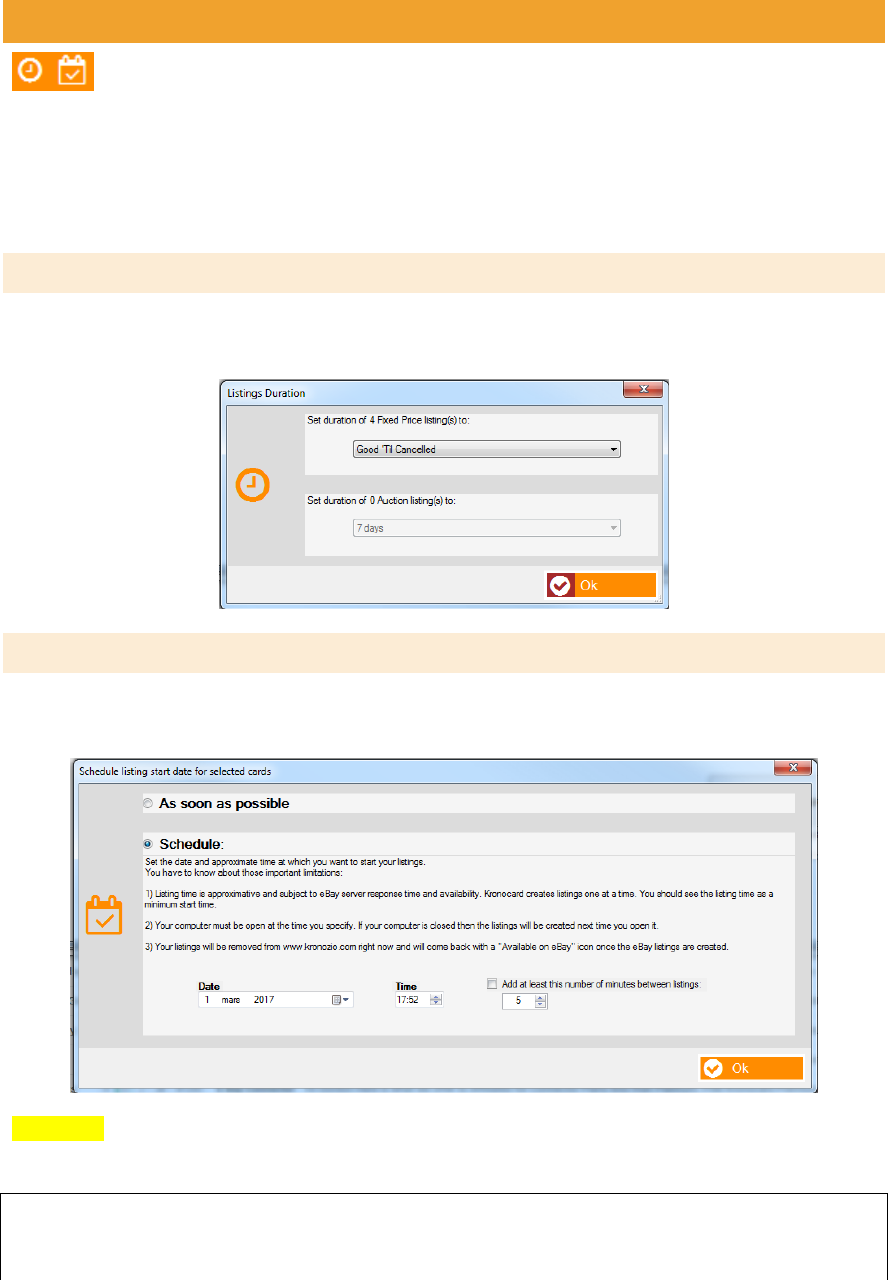
Kronocard eBay Connector November 24th, 2017
33
11 ADVANCED FEATURES
Our listing screen offers two advanced features: one for selecting the duration of listings and
the other to create scheduled listings. Please note that those advanced features are only available to
users of a paid Kronocard eBay connector plan.
For both buttons, you have to select in the Cards to List / Modify, the cards for which you wish to do a
change.
11.1 DURATION
The duration button allows you to select a different duration than the default duration. Furthermore, if
you have a plan of 1000 cards or more you will be able to select the “Good ‘Til Cancelled” duration.
11.2 SCHEDULING
The scheduling button allows you to select a starting date for the selected cards. You can also add a delay
between each listing creation.
WARNING! This is not equivalent to the eBay listing scheduling. Our scheduling has severe limitations
that you must know:
The best way to create scheduled eBay listings is to use the build-in eBay solution: simply specify a start
date when you create the listing. Alas we cannot do so because as you know, eBay listings also exists on
kronozio.com and that would need to synchronize both for the future date of the listings.
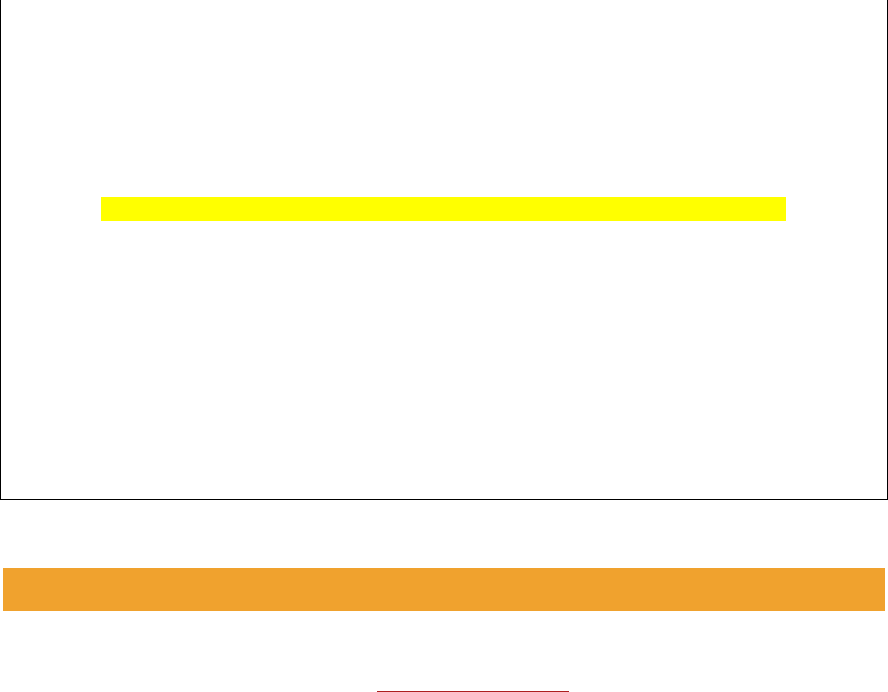
Kronocard eBay Connector November 24th, 2017
34
At the moment we are unable to modify the server code of kronozio.com because we are in the process
of a complete restructuring of the look and functionalities of kronozio.com (we hope to create a new
kronozio.com version that will blow you away the way Kronocard did).
So for the moment what we did is, we changed the code of Kronocard in a way that he will wait for the
specified start date before creating the listing. Sound simple? Not so much. Kronocard runs on your
computer: if you close it at the time of the listing start then it won’t be able to create the listing. You can
still close Kronocard because server communication is handled by a Kronoserv.exe a background task that
runs even if Kronocard.exe is closed and even if you are not logged in windows) but your computer must
be open.
Ok, let’s say you are okay with that and you plan to leave your computer open at listing time so the listing
can be created. What happens if you forgot to open it? Answer: Listings will be created next time you
open it if the current time is greater than the listing start time.
Please note that we will eventually fix this and use the eBay built-in feature in the weeks following the
launch of the new kronozio.com web site.
12 END OF DOCUMENT
WRITTEN BY Vincent Viau, B. Eng. Computer Engineering
ADDRESS ANY QUESTION OR COMMENT TO support@kronozio.com
